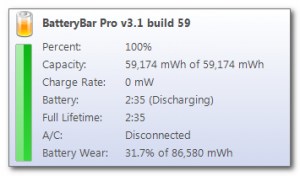Many of the estimated 50 million lithium-ion laptop batteries discarded each year could provide electricity storage sufficient to power homes in developing countries, researchers at IBM say.
The researchers at IBM Research India in Bangalore found that at least 70% of all discarded batteries have enough life left to power an LED light at least four hours a day for a year.
While it’s possible to combine LED lights with solar panels and rechargeable batteries, using discarded batteries could make the approach far cheaper.
“The most costly component in these systems is often the battery,” says Vikas Chandan, a research scientist at the lab’s Smarter Energy Group, who led the project. “In this case, the most expensive part of your storage solution is coming from trash.”
The IBM group, working with a hardware R&D firm called RadioStudio, tore open discarded laptop battery packaging and extracted individual storage units called cells, tested those individually to pick out the good ones, and recombined them to form refurbished battery packs. Then, after adding charging dongles as well as circuitry to prevent overheating, they gave them to five users in Bangalore who lived in slums or operated sidewalk carts. Three months later, the users said the battery packs had worked well.
Around 50 million laptop and desktop computers are discarded in the US every year, according to the Environmental Protection Agency. Meanwhile, in India alone, about 400 million people lack grid-connected electricity.